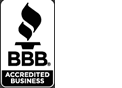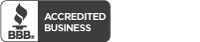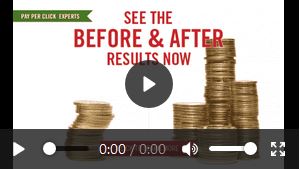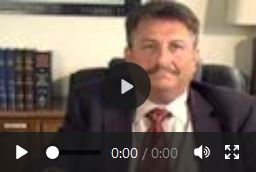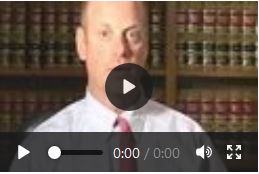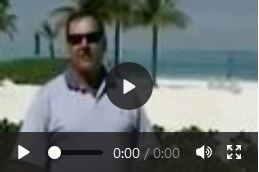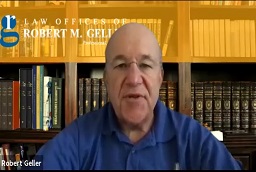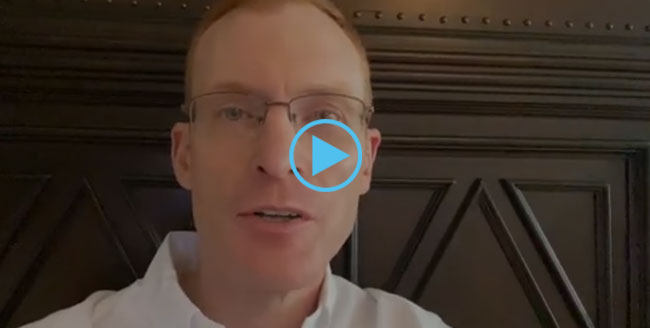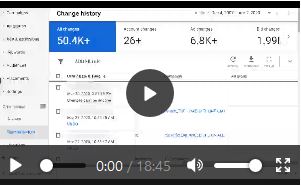Have you received this rather cryptic error? Are you frustrated that Google ads editor, online support, and the web offer no clues as to what’s wrong? Here’s what worked for me: go to the shared library and see if there are any shared image extensions that you copied over from another account. Delete them and see if you can now upload. Send me an email if it works (email link is at the bottom of this page in the footer)! If it doesn’t check for other items in the shared library that you may have copied over that shouldn’t be there. And if that still doesn’t work then right mouse click on the campaign in Google ads editor and select “copy shell”. Try pasting the campaign and uploading. If you still have a problem then check every single item you are trying to upload and as a test delete them one by one until you figure out, by process of elimination, where the error is.
Also here are the suggestions that my Google representative forwarded along:
Fix errors in copying and pasting accounts, campaigns, ad groups, ads, audiences, and keywords
You can copy elements of your Google Ads account such as keywords, negative keywords, ads, ad groups, campaigns, and audiences. But, sometimes, you may see “Paused due to system errors” while copying and pasting these account elements.
This article provides general guidance for troubleshooting these errors and assumes that you’re already signed into your Google Ads account when these errors appear.
How to fix errors in copying and pasting elements of your account
- In the “Paused due to system error” message, read the description of the error.
- Click View details.
- On the “Details” page, look in the “Change” column for the copy-and-paste action you attempted for a specific ad group.
- In the “Status” column, read the information for clues to what should be fixed in your campaign.
- In the “Campaign” column, click the linked campaign name.
- Address the issues in that campaign, or review the copied entity to ensure it reflects what you intended.
If you think the error is minor, you can go ahead and enable your lower level entity.
Example
Let’s say that you copy and paste one of your campaigns, but then get an error message, explaining that a deprecated audience list is associated with that campaign, which can’t be linked to the newly pasted campaign. Here’s how you could address the error:
- In the “Paused due to system error” message, read the description of the error.
- Click View details.
- On the “Details” page, look in the “Change” column for the copy-and-paste action you attempted for the audience of that campaign.
- In the “Status” column, you see that the audience linked to your original campaign has been deprecated and can’t be associated with a pasted campaign. At this point, you can either create a new audience or link an existing audience that would work for your pasted campaign.
- In the “Campaign” column, click the linked campaign name.
- For your campaign, either create a new audience or link an existing audience that can be associated with a new campaign.
- Enable the paused campaign.
Good luck!